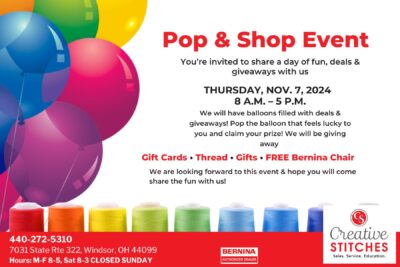- Is my machine's WiFi activated/logged in?
- Is my router turned on? To check: is my smartphone or other device connected to my WiFi network and working? Usually indicated with LED's on the router.
- Is my router enabled on 2.4 GHz? If not, please turn on/enable 2.4 GHz on the router. Many smartphones show in the WiFi settings which frequencies are set. For the check, access via a browser is usually necessary or the service provider can provide information.
- The machine is too far away from the router! Please compare with your smartphone (show the signal strength on the display) and, if necessary/possible, place the machine closer to the router. This is at least for verification.
- Is my WiFi hidden SSID? If so, then please set the configuration to visible or, alternatively, the SSID can be entered manually into the machine, see the operating instructions "Setting WiFi connections".
- Turn the WiFi router off and on again.
- After changing the name of the machine in the setup program, the machine must be switched off and on so that the connection can be activated and established.